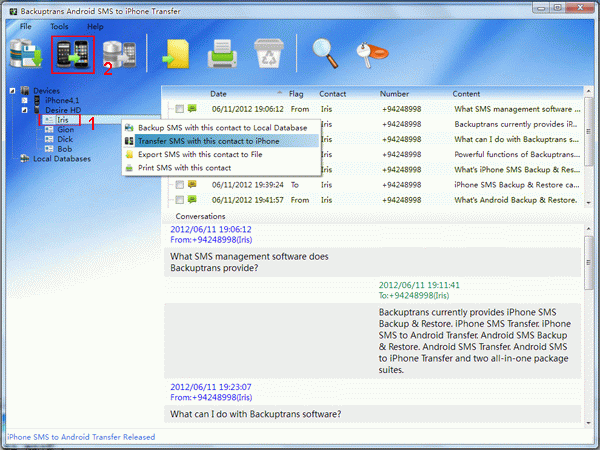" How to transfer SMS messages from Android to iPhone? Just bought my wife an iPhone 4S, but she needs text messages transfered over from old android. Is this possible? If so how?" ----- Apple Discussion
It is maybe difficult to transfer SMS messages from Android to iPhone directly, because ,IOS devices is not allowed to direct transfer data to the other devices, and also don't allow other devices to transmit data to the IOS device.
There, in order to transfer SMS messages from Android to iPhone, you'd better turn to a thrid-party program. Here, you can turn to Backtrans Android SMS to iPhone Transfer which can transfer Android SMS messages to iPhone in one click, with no root/jailbreak required.
Users can choose to either transfer all Android SMS to iPhone or just transfer SMS with a certain friend. Besides, you can also save the messages from Android to local database on computer for backup. Backuptrans supports the latest iOS 7 and iPhone 5S/5C and supports WiFi connection for Android,
Tips: If you are using a Mac computer, you can turn to Android to SMS to iPhone Transfer for Mac.
Step by step to transfer SMS messages from Android to iPhone
Step 1: Connect Android and iPhone to your computer
Download, install and run Android SMS to iPhone Transfer. And then, connect both Android and iPhone to the computer via USB cable.
Tip: If the software could not find your Android connected, please ensure the device has USB debugging enabled first. Some Android devices require USB driver software to be installed on Windows in order to connect to a PC properly. Please refer HERE for more info.
Step 2: Transfer all Android SMS to iPhone
1) Click the Android in Devices list.
2) Turn to top toolbar and press "Transfer Android SMS to iPhone" button or go "File" -> "Transfer Android SMS to iPhone".
Tips: Or you can right click the Android in Devices list and hen choose "Transfer Android SMS to iPhone".
Transfer only SMS with one single contacts
1) Click your wanted contact name under Android device.
2) Turn to top toolbar and press "Transfer Android SMS to iPhone" button or go "File" -> "Transfer Android SMS to iPhone".
Tips: Or you can right click the contact name and then choose "Transfer SMS with this contact to iPhone".
Step 3: Select a target phone
Select target iPhone to save messages. Click "Confirm" to continue.
Transferred successfully
Step 4: Wait for iPhone to restart and refresh messages itself
You will see all your messages saved on your iPhone after restarting it.
Note: If you have backuped SMS from Android to a database file on computer with Backuptrans Android SMS to iPhone Transfer, you can also transfer SMS from database backup file to iPhone at any time you want, even without Android connected.